Bolt+ On Web |
The Bolt+ On Web Connection connects to the BOW API and is provided by Bombay Stock Exchange (BSE). If your broker is connected to the BSE's Bolt trading platform then you can use ArthaChitra and can connect to the BOW API using your existing credentials. This section describes how to connect to the BOW API.
Please make sure you meet the below requirements to connect to the BOW connection:
- A trading account with any broker who is connected with BSE's Bolt trading platform. Please make sure you can login to your trading account with the 'Bolt+ On Web' desktop application (BOW.exe).
- A registered copy of ArthaChitra. Please click here to know how to register ArthaChitra.
Please follow the below steps to setup the BOW Connection.
Now you will be able to connect to the newly created connection from:
| 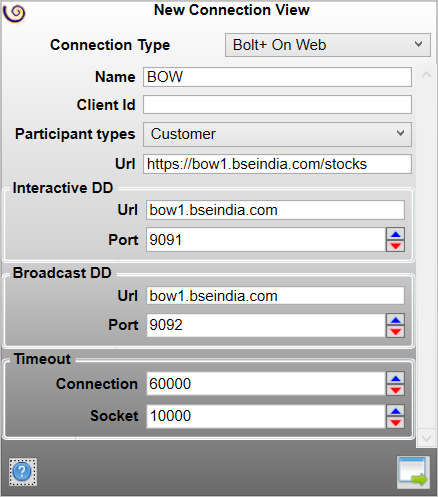 |
Note: You can find the URL, Ports etc settings from BOW.exe > Login View > Connection Settings tab or contact your broker.
Before connecting to BOW Connection please refer to the below scenarios for a proper understanding on how ArthaChitra works with the BOW API. Please do note the below list is not exhaustive. There may be scenarios in addition to what listed below
- The BOW Connection depends on components that supports 32 bits environment only. In case you are on a 64 bit OS, then please run the 32 bit version of ArthaChitra.
- For part filled orders the BOW API's Order list provides the filled quantity as the total quantity value. If a part filled order is modified and you refresh the order book, the order will display the remaining quantity. The same will be updated when a real-time notification comes in (when you modify the order etc).
- For FnO scrips ArthaChitra handles the order quantity in terms of number of contracts and NOT in lot size. For example if you are placing an order to buy 1 lot of Nifty futures then append the quantity as 1 (one) instead of 50 (fifty) which is the current lot size. Similarly the FnO quantity is displayed in terms of number of contracts across the views.
- The BOW Connection downloads the master instruments which can be around 100MB in size. This can take considerable time depending on your net speed. You have the option of downloading it or not while entering the password during login. Just check/uncheck the download master checkbox as needed.
- The BOW API does not supports OCO tags (for Cash and Margin ProductType). Thus if you submit any OCO order the OCO simulation will be evaluated locally. If you get disconnected the OCO orders will not canceled automatically.
- Main View menu bar 'New > Orders > Cancel All Orders' will cancel all pending orders for the selected account.
- BOW Connection supports the below mentioned Order Templates.
Order Template
Product Type
Remarks Bolt+ On Web OCO Order Template (Bracket orders)
OCO
OCO simulation is held at server. Applicable for BSE only.
- BOW API's OCO orders does not supports Trailing stop orders
- ArthaChitra does not supports spread orders or multi leg orders.
- The Quantity field in the modify order API call takes the Remaining order quantity as the parameter. This may led to a race condition and can result in overfill. Users are adviced to double check the order status while modifying the order quantity.
- As of now the BOW Connection does not supports automated strategies.
- In case the order status is not automatically updated, please refresh the order status by following the below steps
- In Main View > Orders tab, select the necessary order
- Right click on the selected order
- In the context menu click on the option "Refresh order status"
- The Holdings tab (in Main View) displays the actual holding values as returned by the BOW API.
- Positions average traded price and profit and loss for real-time updates are calculated internally by ArthaChitra (based on values received via socket updates). The position values as received via Main View > Positions tag > Right click > Refresh Positions, however will return the native values as provided by the API.
- The BOW API provides historical intraday data for the day only.