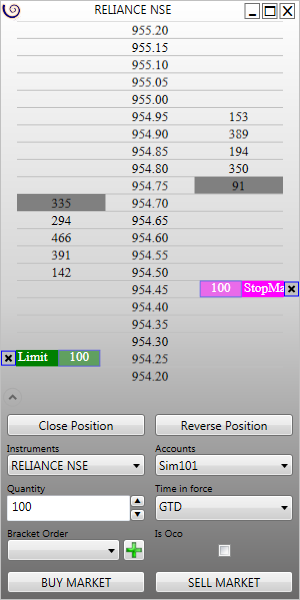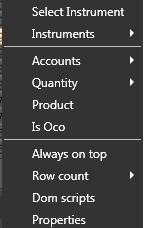How to place an order
How to place an orderYou can place limit, stop limit and stop market orders by simply clicking on the volume ladders. - Ctrl + Left mouse click on the volume ladder to place a limit order
- Atl + Left mouse click on the volume ladder to place a stop limit order
- Shift + left mouse click on the volume ladder to place a stop market order
The other functionalities of the Dom views are as follows: - The Close button will cancel all pending orders and will close existing positions.
- The Reverse button will cancel all pending orders and will reverse existing position. Say you are long 100 shares of instrument X, if you press he reverse button it will first close the existing position and then place a sell order for 100 shares.
- The Instrument combo box lets you select the Instrument.
- The Accounts combo box lets you select the desired account. You must be connected to a data feed provider to enable it. Set the quantity from the numeric up down button.
- Set the time in force from the Time in force combo box
- If you want an order manager associated, then select an appropriate Order Manager
- If you are placing a bracket order and want the other order to be cancelled when one gets filled then please check on the IsOco check box.
- To place a buy or sell market orders click on the Buy Market or Sell Market buttons.
| |
 Context menu
Context menuThe Context menu can be invoked anytime by right clicking anywhere in the Dom View. The context menu items are as follows: - Select Instrument menu item lets you to select any instrument from the Instrument Selector view.
- The Instrument menu item lets you select a instrument from the available instrument lists.
- The accounts menu item lets you select an account
- Order quantity
- Available product types for the order
- If submitted order has an OCO tag (available only if the account suppots OCO)
- Always on top sets the view topmost
- Number of rows displayed
- Opens the DomScript Selector View
- Opens the Dom Properties View
| |